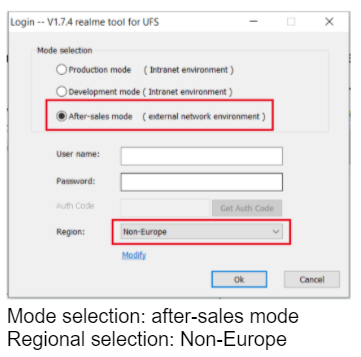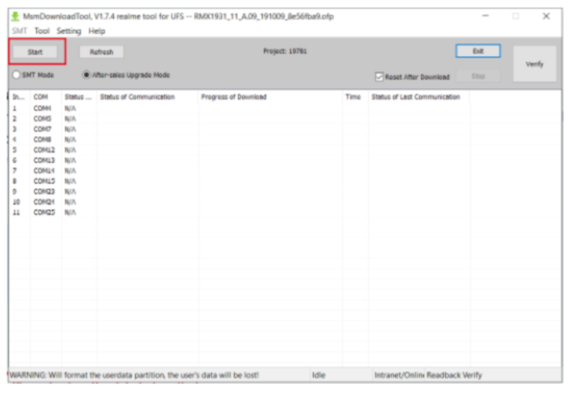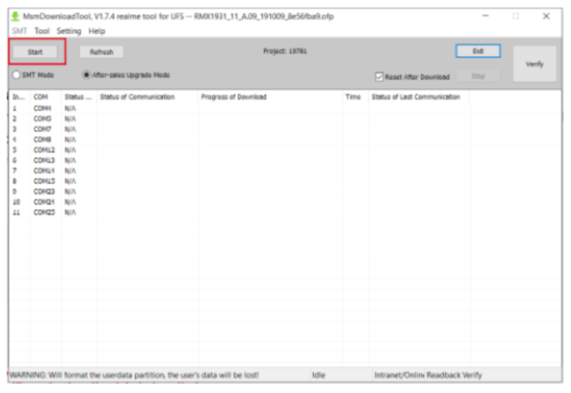realme Devices Come with realme Customized UI realme UI 3.0 and After use long term Many user boring this UI and they Flash your smartphone. How to Flash Any realme Smartphones [Full Tutorial]
Join Realme Flash Support on Telegram
How to install stock rom in Realme smartphone. How to flash a smartphone with Qualcomm and MediaTek processors is explained below. The stock ROM provided on the Realme firmware is flashed using the MSM download tool.
Realme UI 4.0 Based on Android 13 Supported Full Devices list
Video Tutorial
How to Flash Realme Phone
How to install the stock ROM software using MSM download tool can be seen in full detail. If you want to download stock rom of realme device then you can select the given link. > Latest Firmware