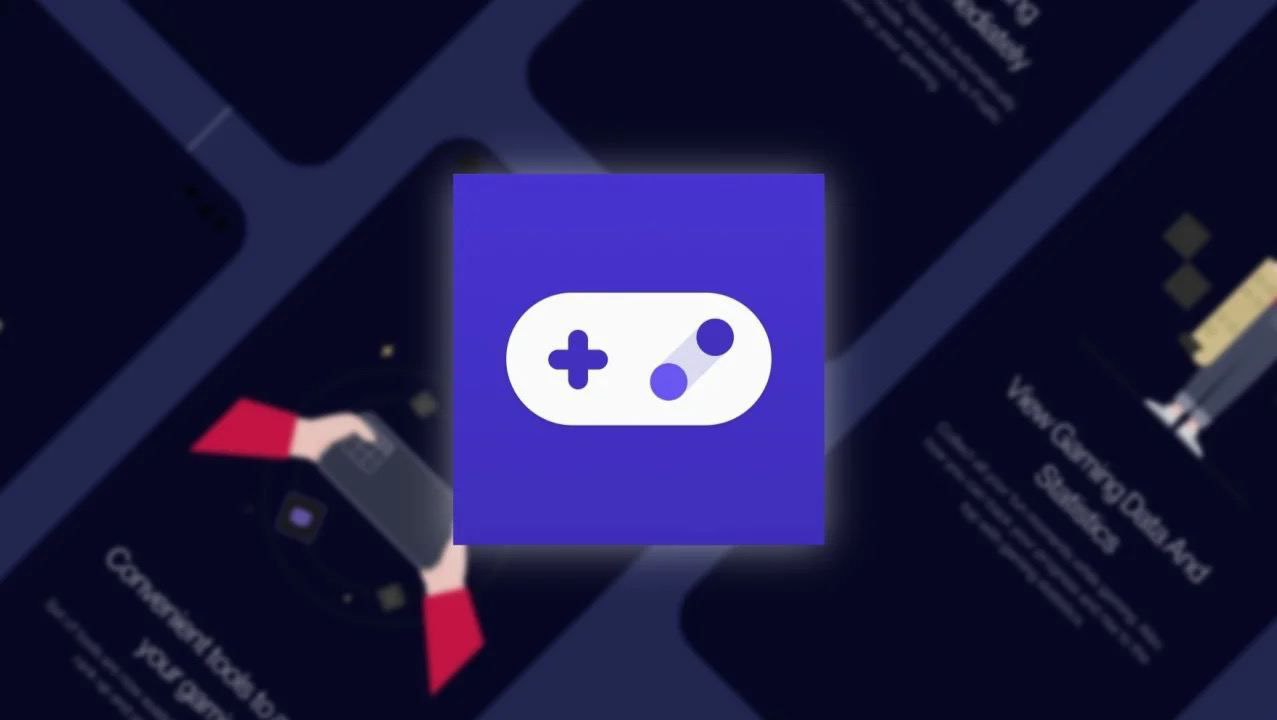Today realme release Game Space (Game Assistant) v7.9.0 For Realme UI and ColorOS (OPPO) Users. Read more Realme August 2022 Update Tracker [Device List]
Realme Game Space New Update an Adds New Features and Optimization. This Update Build is [v7.9.0] and it is Working Fine realme UI 3.0 and ColorOS 12
Realme UI 5.0 Supported Device List | Android 13 Update for realme Devices
Video Tutorial
Download Game Space
How to use Game Space in Realme smartphones
The Game space application comes with the Realme UI system app. You do not need to enable it by default it is turned on if you have installed any of your games. All your games are in one convenient place with new downloaded games added automatically. Before you start playing, you can mute and hide alerts and adjust game settings to save power or further improve your gaming experience. For step-by-step instructions on using Game Space, check out this How to use Game Space in Realme smartphones.
- Swipe up from the Home screen
- Find the Game Space Application and launch it.
- You will see install games in the Game Space application.
- If the installed games are not visible in that application then tap on Add Them to “Game Space” below the download button.
- Game Space already recommending the game application.
- Hit the icon to add to the Game Space.
How to increase Gaming Performance
- Following the above steps
- Swipe up from the bottom
- Now you will see most of the gaming performance
- You have three gaming options- Low power mode, Balanced mode, Pro Gamer mode (By default, the Balanced Mode is active) But if you want competitive gaming performance, turn on Pro Game Mode.
If you like this article Please Share, Follow us on Telegram, Google News and Twitter.