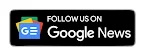Xiaomi has officially released the MIUI 14 operating system, and many Xiaomi, Redmi, and POCO device owners have received the OTA update. This new custom OS includes numerous new features and improvements to existing ones.
One of the standout features of MIUI 14 is the automatic text recognition feature from images. This feature allows users to extract text from images quickly and easily, without the need for third-party apps or external services. By implementing this feature, Xiaomi has provided its users with a powerful tool that can simplify tasks such as copying information from physical documents or translating text from images.
Overall, MIUI 14 represents a significant update to Xiaomi's operating system, and the new text recognition feature is just one of the many enhancements that users can enjoy.
Video Tutorial
MIUI 14 Text Recognition Feature:
Xiaomi's MIUI 14 has introduced a new text recognition feature that can extract text quickly and securely. This feature operates entirely on your device, eliminating the need to share images with other apps and ensuring maximum privacy protection.
The feature simplifies the process of text extraction by removing the need to switch between the gallery and other apps to manually type characters. It also utilizes on-device privacy protection mechanisms to ensure that text recognition is both rapid and accurate.
Best of all, this feature is included in the MIUI 14 update and does not require any third-party app downloads. However, it is important to note that this feature only works on Xiaomi devices running the latest Android 13-based MIUI 14 software. By utilizing this feature, Xiaomi users can streamline text extraction and make their lives more convenient.
How Text Recognition Feature Works
- Take a photo of the text on the paper you want to extract.
- Go to the Gallery and open the photo.
- Click on the three-dot button from the bottom right corner.
- Select “Recognize Text” from the Options menu.
- Choose whether you want to copy the text, save it to Notes, or share it via another app.