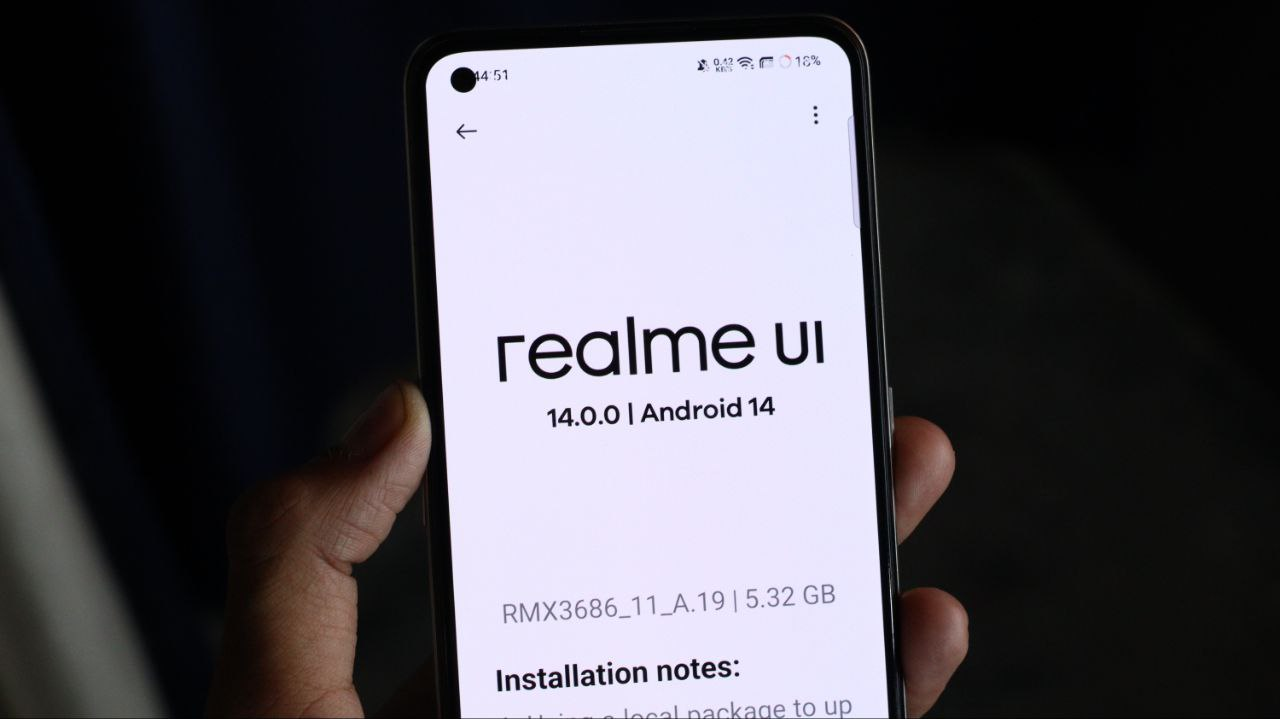Google Released Android 14 Beta and Realme Android 14 Testing Starts in Realme GT 2 Pro, It is a realme Flagship Phone to Get the first Test and Experience Android 14 in India, Android 14 Comes with New user interface changes including new lock screen customization options, secure full-screen intent notifications, Ultra HDR for images, and system UI upgrades.
Realme GT 2 Pro with the Realme UI build number RMX3301_F.01. Other models do not support this beta update. In This Article, We discuss How to Install Android 14 and what's New Features in Android 14
Join Realme Apps Update Telegram Channel
Video Tutorial
Realme GT 2 Pro Android 14
Please keep in mind that
- The Android 14 Beta is meant to allow developers to adapt their apps to the new Android version.
- The Android 14 Beta is still in the early stages of development and might not represent a stable enough user experience. Unless you are a developer, we do not recommend flashing this ROM, especially if you have little to no experience in software development or flashing custom ROMs. Proceed at your own risk.
- Some applications may not work properly. This includes Google apps as well as third-party ones.
- The firmware may not come with all stock Android’s built-in features.
Known Issues and Problems
- All user data will be erased during the upgrade.
- Some system functions are not available.
- Part of the interface display may look less than desirable.
- Some applications may not work properly or be fully functional.
- The system may have some stability issues.
Download Realme GT 2 Pro Android 14
- Android 14 Beta Update Package → Download Now
Note Please update to the required version of Android 13 (RMX3301_C.16)
How To Rollback
- Please back up your data before proceeding with the rollback process: Settings > Additional Settings > Back Up and Reset > Backup & Restore, and then select the data to back up.
- Please keep the battery level over 30%, and do not turn off your phone during the rollback process.
- Download the Android 13 stable official version upgrade zip package from PC and copy it to the phone storage.
Rollback Process
- Go to Settings -> About device -> Version -> Click Build number 7 times and enter the password, now you are in the developer mode.
- Go back to Settings -> About device -> Click the top card->Click the top right button -> Local install -> Click on the corresponding installation package -> Extract.
- Click to install after the extraction is done.
- After the installation is done, click restart.
- Downgrade successful.
Download Rollback File
- Android 14 Beta 1 to Android 13 Rollback Package → Download Now
For More Updates and News Follow us on Telegram, Google News & Twitter