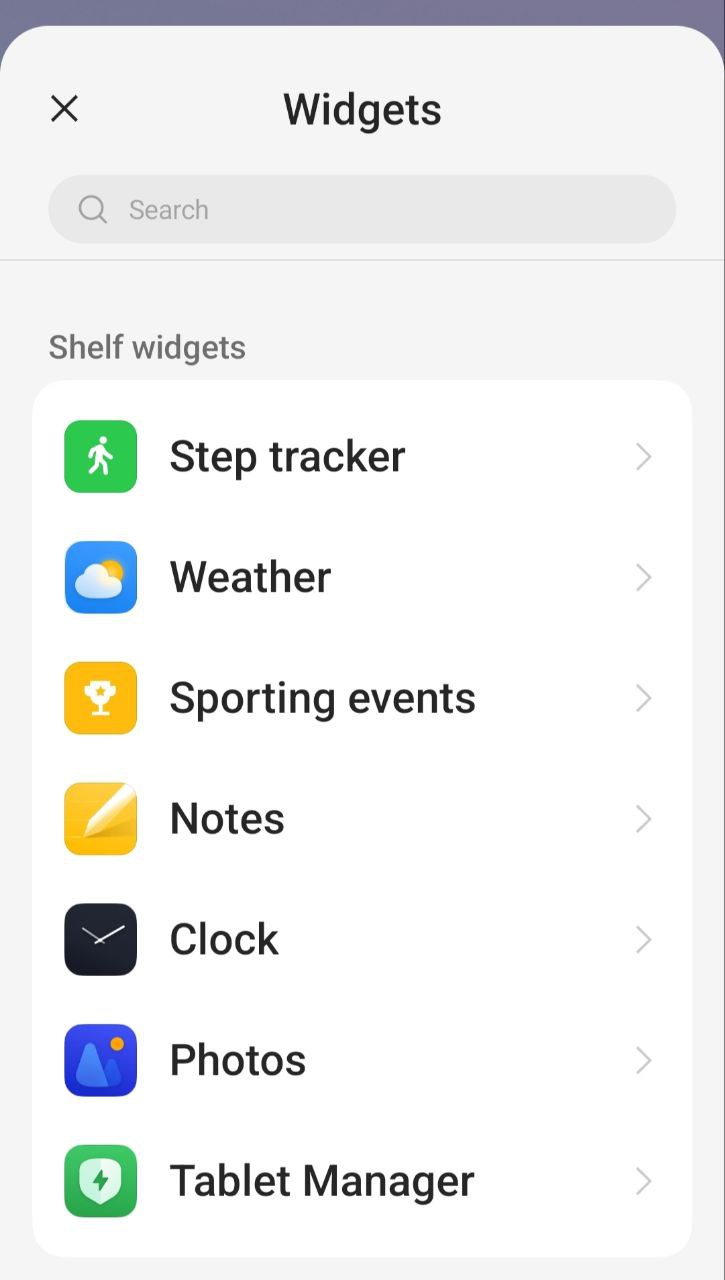realme UI 4.0 presents widgets in a very simple way – a vertically scrolling list alphabetically. It divides your widgets into categories to make them easier to navigate, There are 2 new additions to the widget section in Realme UI 4.0, In one section you get normal widgets and in the other section smart widgets
Realme UI O-Haptics Feature Supported Device List
Realme "Smart Widgets" Smart Widgets features also allow users to add widgets to the home screen to further personalize the information display.
OPPO ColorOS 13 New Update List | Q1 New Roadmap, ColorOS 13 Based-Android 13 [Download]
Join Realme Apps Update Telegram Channel
Video Tutorial
That's features widgets can update data in real time, and you can track steps, events, photos, notes, weather, clock, and many other system-related app widgets on your home screen. Here, in this article, we are sharing a guide on how to add smart widgets to your home screen.
realme UI 4.0 Smart Widgets Name is "Shelf Widgets"
Smart Widgets Look in Home Screen
How To Add Smart Widgets On Realme Phone’s Home Screen :
- To add a Smart Widget to your Home screen, tap and hold on the Home screen.
- Here you will see many options to personalize the home screen.
- Now tap on the + button and select the Widgets that you want to add to your home screen, then click on add button, and you can reposition by holding and dragging and down.
- Finally, tap on the Done tab, and it’s done.
For More Realme Updates and News Follow us on Telegram, Google News & Twitter